
Did you think how to change your hair to different color? Here I will show you how to process it, add different shades and bring some shine to the hair.
First, you should find appropriate picture of woman with a long hair to work with. You can find the picture on Google Images but if you feel to use mine is welcome. open up your image from file > open and select it to open.
Image is ready for processing now. First thing you should make to bring some shine to the hair. Select the Dodge Tool (Brush: 100px, Range: Highlights, Exposure: 30%) and brightened some parts or you can change the Dodge tool setting to appropriate it , as shown below:
Next select the Sharpen Tool to add a bit of sharpness in some places.
And now is the time to coloring the hair. Make a new layer and create multiple strands with different colors on it. For this effect use the Polygonal Lasso Tool to create selection and fill selected area with any colors that you want.
Remove selection with Ctrl+D and apply Filter > Blur > Gaussian Blur with next presets:
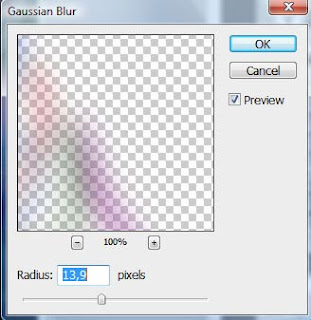
Change layer mode to Overlay and the result as below:
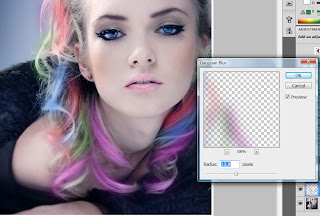
Change layer mode to Soft Light and you will see the result.
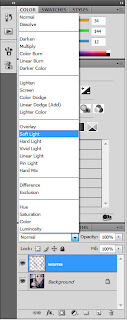
To increase the intensity of color duplicate layer with Ctrl+J and set opacity to 60% up for this layer.
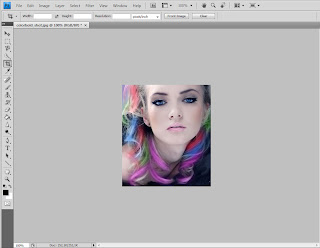
On this step we are done with this tutorial. We can see the difference before and after process as shown below.

And now you can change your hair happiness in Photoshop.




No comments:
Post a Comment